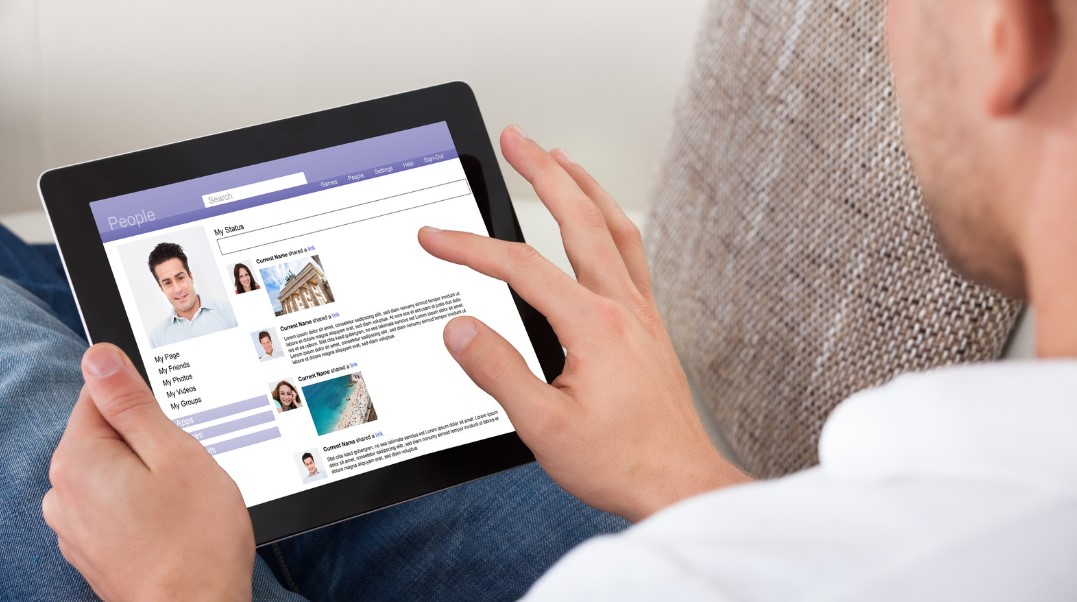Facebook has introduced a new safety feature known as profile lock. This feature allows users to restrict access to their profile to people who are not on their friends’ list. By locking their profile, only friends can see the photos, posts, profile picture, cover photo, and stories. The profile lock feature also changes past shared posts to be visible only to friends and activates tag and profile review. This feature provides enhanced security and privacy for Facebook users.
In this article, we will guide you on how to lock your Facebook profile on different devices and provide additional tips on enhancing the security of your account.
How to Lock Facebook Profile on Android and iPhone?
Securing your Facebook profile is essential to protect your privacy and control who can access your personal information. The process of locking your profile on Android and iPhone is quick and straightforward. Here’s a step-by-step guide on how to lock your Facebook profile on mobile devices:
- Open the Facebook app on your Android or iPhone.
- Tap on your profile picture to navigate to your profile.
- Next, locate and tap on the three-dot menu icon at the top right corner of the screen.
- From the menu options, select “Lock Profile.”
- You will be directed to the Lock Profile page.
- Confirm the lock by tapping on the “Lock Your Profile” button.
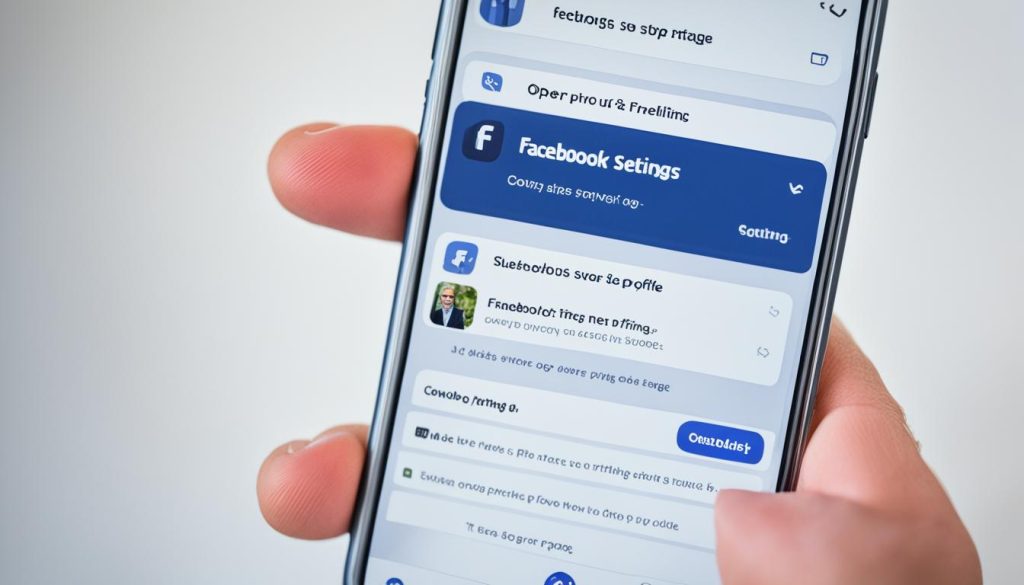
By enabling profile lock, you ensure that only your approved friends can view your posts, photos, stories, profile picture, and cover photo. This additional layer of security allows you to keep your Facebook profile safe from unwanted viewers and strangers.
Now you can secure your Facebook profile on both Android and iPhone devices, protecting your personal information and maintaining your privacy.
| Platform | Steps to Lock Profile |
|---|---|
| Android | 1. Open the Facebook app. 2. Tap on your profile picture. 3. Tap on the three-dot menu. 4. Select “Lock Profile.” 5. Confirm the lock. |
| iPhone | 1. Open the Facebook app. 2. Tap on your profile picture. 3. Tap on the three-dot menu. 4. Select “Lock Profile.” 5. Confirm the lock. |
How to Lock Facebook Profile on Computer?
If you use Facebook on your computer, you can easily lock your profile to prevent unauthorized access. Follow these simple steps to secure your Facebook profile on desktop devices:
- Log into your Facebook account by visiting the Facebook website and entering your login credentials.
- Once you’re logged in, navigate to your profile page by clicking on your profile picture or name.
- On your profile page, look for the three-dot menu located below your cover photo and click on it.
- In the menu that appears, select the “Lock Profile” option.
- A confirmation page will appear, informing you about the changes that locking your profile will make. Read the information and click on the “Lock Your Profile” button to proceed.
By completing the steps above, you’ve successfully locked your Facebook profile on your computer. This means that only your friends will be able to see your posts, photos, profile picture, cover photo, and stories. Furthermore, past shared posts will be visible only to your friends, and tag and profile review will be activated to give you better control over who can tag you and view your profile.
Locking your Facebook profile on your computer is a crucial step in protecting your personal information and ensuring your privacy online. With the increased security offered by the profile lock feature, you can confidently share content and interact with your friends on Facebook, knowing that your profile is secure from prying eyes.
Making Profile Private and Enhancing Security
In addition to locking your Facebook profile, there are several steps you can take to secure your Facebook account and tighten Facebook privacy. By implementing these measures, you can enhance Facebook profile security and have greater control over your privacy settings.
1. Making Past and Future Posts Friends-Only
One effective way to ensure privacy is by making both your past and future posts visible to friends only. By doing so, you can control who has access to your personal updates and safeguard your information from unauthorized viewers. To adjust these settings:
- Navigate to your Facebook privacy settings.
- Select the option to make your posts visible to friends only.
By making this adjustment, you can ensure that your posts are limited to your trusted network.
2. Hiding Sensitive Information on Your Profile
Another important step is to hide any sensitive information on your Facebook profile. This can include details such as your phone number, email address, or physical address. To protect your personal information:
- Go to your profile settings.
- Select the relevant section, such as “Contact and Basic Info.”
- Choose the option to hide sensitive details from public view.
By doing this, you can prevent potential misuse of your personal information.
3. Making Future Stories Friends-Only
Facebook Stories allow you to share temporary updates with your friends. To maintain privacy, consider making your future stories visible only to your friends. This can be done by:
- Accessing your Facebook story settings.
- Selecting the option to make stories visible to friends only.
By limiting the audience for your stories, you can ensure that only those you trust can view your temporary updates.
4. Activating Profile and Tag Review
Profile and tag review features provide an additional layer of security. With these options enabled, you have the ability to review and approve any tags or posts that involve you before they appear on your profile. To activate profile and tag review:
- Go to your Facebook privacy settings.
- Find the options for profile and tag review.
- Turn on these features to gain control over what appears on your Facebook profile.
Through profile and tag review, you can prevent unwanted content from being associated with your account.
By following these steps and adjusting your Facebook privacy settings, you can improve the security of your Facebook account, enhance Facebook profile security, and have more control over your personal information.
| Step | Description |
|---|---|
| 1 | Make past and future posts friends-only |
| 2 | Hide sensitive information on your profile |
| 3 | Make future stories friends-only |
| 4 | Activate profile and tag review |
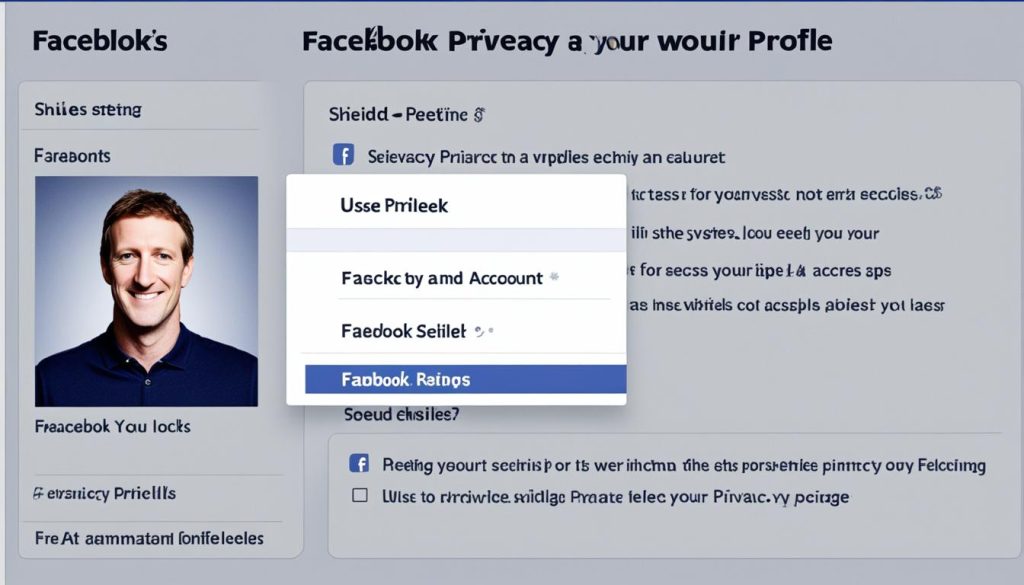
Limiting Profile Discoverability
In order to further limit the discoverability of your Facebook profile, there are certain settings you can adjust to control who can add you as a friend and prevent people from finding your profile using your phone number or email address.
- Controlling friend requests: By adjusting your privacy settings, you can specify who can send you friend requests on Facebook. This ensures that only people you know and trust can connect with you.
- Protecting personal contact information: Facebook offers the option to restrict access to your phone number and email address. By selecting the appropriate privacy settings, you can prevent people from finding your profile using these contact details.
By implementing these measures, you can effectively manage the visibility of your Facebook profile and ensure that it remains accessible only to those you choose to connect with.
Comparison Table: Discoverability Settings
| Setting | How to Access | Control level | Impact on Profile Discoverability |
|---|---|---|---|
| Friend Request Restrictions | Privacy Settings > Friends > Who can send you friend requests? | High | Allows you to limit friend requests to people you know and trust. |
| Phone Number Visibility | Privacy Settings > Personal Information > Phone Number | Medium | Prevents people from finding your profile using your phone number. |
| Email Address Visibility | Privacy Settings > Personal Information > Email Address | Medium | Prevents people from finding your profile using your email address. |
By utilizing these settings, you can take control of your profile’s discoverability and ensure a safer and more private online experience.
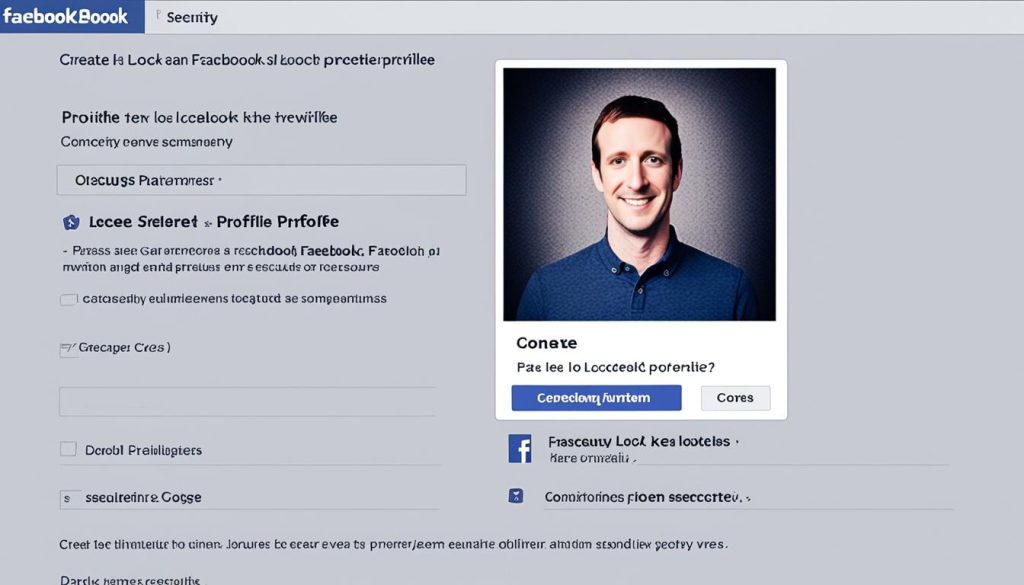
Unlocking Your Facebook Profile
If you have previously locked your Facebook profile and wish to make it accessible to a wider audience, unlocking your profile is a simple process. Follow the steps below to unlock your profile and adjust the visibility settings according to your preferences.
- Go to your Facebook profile settings.
- Locate the option to unlock your profile. This may be found under the privacy or security settings.
- Select the option to unlock your profile.
- Confirm the changes to revert back to the previous visibility settings.
By unlocking your profile, you are removing the restrictions and privacy measures you previously had in place. This will allow a wider audience to view your profile, including people who are not on your friends’ list.
It’s important to consider the implications of unlocking your profile and ensure that you are comfortable with the increased visibility. Take the time to review your privacy settings and adjust them accordingly to maintain control over your profile’s accessibility.
Remember:
Unlocking your profile should be a deliberate decision, as it can lead to a higher level of exposure and potential privacy risks. Be mindful of the information and content you share on your profile, and regularly review your privacy settings to protect your personal information.

Conclusion
Protecting your social media privacy is vital in today’s digital age. By taking the necessary steps to lock your Facebook profile and implementing additional security measures, you can significantly enhance the security of your account and ensure the safety of your personal data.
Make use of the Facebook profile security settings to control who has access to your profile information and ensure that only trusted friends can view your posts, photos, and stories. Regularly reviewing and updating your privacy settings is crucial in maintaining a secure Facebook account.
Follow these Facebook privacy tips to keep your account safe and secure. Remember to choose strong and unique passwords, enable two-factor authentication, and be cautious when accepting friend requests or sharing personal information online. By implementing these practices, you can protect your social media privacy and enjoy a safer experience on Facebook.