If you have accidentally deleted photos from your iPhone, there are ways to recover them. Whether you have a backup or not, you can follow these methods to retrieve your precious images. By utilizing the features of your iPhone and using recovery software, you can easily recover deleted photos. Here’s a step-by-step guide on how to recover deleted photos from iPhone.
In this article, we will explore various methods to restore lost images on iPhone and retrieve deleted pictures from iPhone. Whether you have an iPhone XS, iPhone XR, or any other model, these techniques can help you recover permanently deleted photos on your device. Let’s get started!
From recovering photos from the Recently Deleted album to restoring them from iCloud and iTunes backups, we will cover all the necessary steps. For those who don’t have a backup, we will also discuss how you can use recovery software to recover deleted photos. Additionally, we will provide you with some tips to prevent photo loss on your iPhone and manage your photo storage effectively.
Accidentally deleting photos from your iPhone can be a distressing experience, but with the right methods, you can easily recover them. Whether you have a backup or not, there are several options available to retrieve deleted photos on your iPhone. Stay tuned to discover the best ways to recover deleted photos on iPhone and restore your precious memories!
How to Recover Deleted Photos from iPhone?
Recover Deleted Photos from Recently Deleted Album on iPhone
When you delete photos from your iPhone, they are moved to the Recently Deleted album where they are stored for 30 days before being permanently deleted. To recover deleted photos from the Recently Deleted album, open the Photos app on your iPhone and go to the Albums tab. Tap on the Recently Deleted album and select the photos you want to recover. Tap “Recover” to restore the photos back to your iPhone’s library.

If you have accidentally deleted photos from your iPhone XS, you can easily recover them from the Recently Deleted album. This method is one of the best ways to recover deleted photos on iPhone without the need for additional software or backups.
To ensure a successful recovery, follow these steps:
- Open the Photos app on your iPhone XS
- Go to the Albums tab
- Tap on the Recently Deleted album
- Select the photos you want to recover
- Tap “Recover” to restore the photos back to your iPhone’s library
The photos you recover will be restored to their original location in the Photos app. This means that they will be accessible in the Albums and Moments views, just like any other photo on your iPhone XS.
It’s important to note that the Recently Deleted album has a time limit of 30 days. After this period, the photos will be permanently deleted and cannot be recovered using this method. If you have photos that have been permanently deleted from your iPhone, you may need to explore other options such as restoring from a backup or using third-party recovery software.
Restore Deleted Photos from iCloud Backup on iPhone
If you have enabled iCloud Photos and have a backup of your photos on iCloud, you can easily retrieve deleted photos. To restore deleted photos from an iCloud backup, follow these steps:
- Go to iCloud.com and log in with your Apple ID.
- Click on the Photos app.
If you have deleted photos from the Recently Deleted album on your iPhone:
- Go to the Recently Deleted album on your iPhone.
- Tap on “Recover All” to restore all deleted photos.
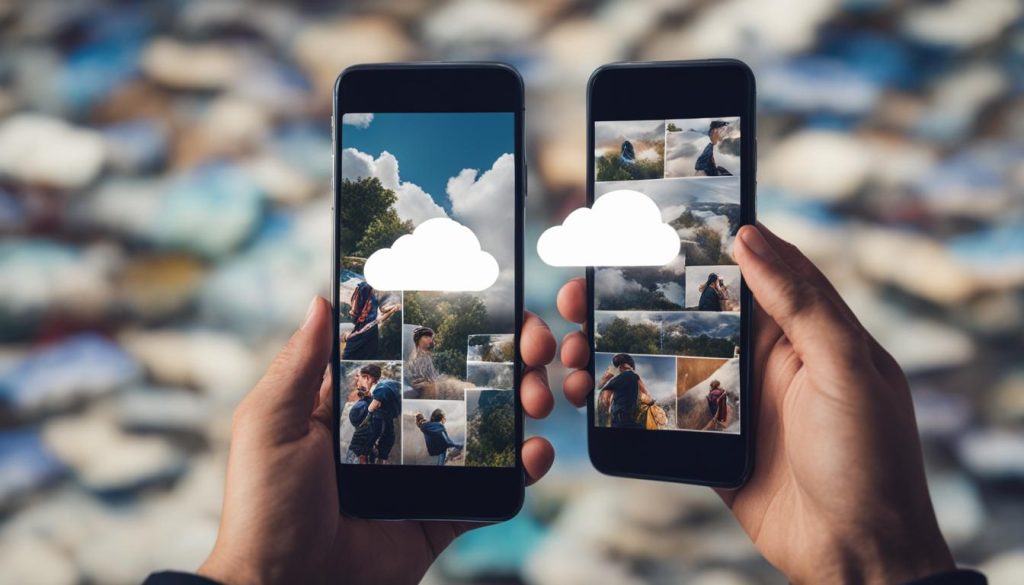
Recover Deleted Photos from iTunes Backup on iPhone
If you have backed up your iPhone using iTunes, you can recover permanently deleted photos iPhone without backup. Follow these steps to retrieve your precious pictures.
Step 1: Connect your iPhone to your computer
To start the recovery process, connect your iPhone to your computer using a USB cable. Make sure you have the latest version of iTunes installed on your computer.
Step 2: Open iTunes and select your iPhone
Launch iTunes on your computer and select your iPhone from the list of devices. You may need to enter your passcode or trust the computer if prompted.
Step 3: Click on “Restore Backup” button
On the Summary tab of your iPhone in iTunes, locate the “Backups” section. Click on the “Restore Backup” button to proceed with the recovery process.
Step 4: Choose the most relevant backup
A list of available backups will be displayed. Choose the backup that contains the deleted photos you want to recover. Ensure to select the most relevant backup to maximize the chances of recovering your photos successfully.
Step 5: Click on “Restore” to initiate the recovery
After selecting the appropriate backup, click on the “Restore” button to begin the recovery process. iTunes will start restoring your iPhone using the selected backup.
It’s important to note that restoring from an iTunes backup will replace the entire content on your iPhone with the content from the backup. Therefore, make sure to back up any new data or changes made on your iPhone since the backup was created.
By following these steps, you can recover deleted photos from your iPhone without iCloud or backup. Keep in mind that this method relies on having a previous iTunes backup available.

Having trouble recovering deleted photos from your iPhone? Don’t worry, there’s another option. In the next section, we’ll explore how to recover deleted photos from iPhone using recovery software.
Recover Deleted Photos from iPhone using Recovery Software
If you don’t have a backup and need to recover deleted photos from your iPhone, you can use third-party iPhone recovery software. These tools can scan your iPhone and recover deleted photos that may seem unrecoverable. One such software is Disk Drill, which is compatible with all iPhone models. Download and install the software on your computer, connect your iPhone, and follow the instructions to recover your deleted photos. It’s important to note that some recovery software may have a free version, while others may require a paid subscription.

When it comes to recovering deleted photos from your iPhone, using a reliable recovery tool is essential. Disk Drill is a trusted and versatile iPhone photo recovery tool that can help you retrieve your precious memories. With its user-friendly interface and powerful recovery algorithms, Disk Drill makes the process of recovering deleted photos a breeze.
To start your photo recovery journey with Disk Drill, follow these simple steps:
- Download and install Disk Drill on your computer from the official website.
- Connect your iPhone to your computer using a USB cable.
- Open Disk Drill and select your iPhone from the list of available devices.
- Click on the “Recover” button to initiate the scanning process.
- Wait for Disk Drill to analyze your iPhone and display the recoverable photos.
- Select the photos you want to recover and click on the “Recover” button.
- Choose a location on your computer to save the recovered photos.
- Wait for Disk Drill to complete the recovery process.
- Once the recovery is finished, you can access your recovered photos on your computer.
With the help of Disk Drill, you can recover deleted photos from your iPhone for free or opt for the advanced features of the paid version. Whether you accidentally deleted your photos, experienced a software crash, or lost your iPhone, Disk Drill has the capability to retrieve your precious memories. Don’t let a photo loss scenario ruin your day. Try Disk Drill and restore your deleted photos with ease.
| Benefits of Disk Drill | Free Version vs. Paid Version |
|---|---|
|
|
Tips for Preventing Photo Loss on iPhone
While it’s good to know how to recover deleted photos from iPhone, it’s also important to take preventative measures to avoid photo loss in the first place. By following these tips, you can safeguard your precious memories and ensure they are not permanently lost.
Regularly Back Up Your iPhone
One of the most effective ways to prevent photo loss is to regularly back up your iPhone. By backing up your device to iCloud or iTunes, you can ensure that you have a copy of your photos even if something happens to your device. Set up automatic backups to ensure that your photos are consistently protected.
Utilize the Recently Deleted Album
The Recently Deleted album is a handy feature that can provide an additional layer of protection for your photos. When you delete photos from your iPhone, they are initially moved to the Recently Deleted album where they are stored for 30 days before being permanently deleted. Use this album to review and restore any accidentally deleted photos within the grace period.
Enable iCloud Photos
iCloud Photos is a powerful feature that automatically backs up your photos and keeps them synced across all your Apple devices. By enabling iCloud Photos, you can ensure that your photos are securely stored in the cloud. This feature also allows you to access your photos from any device with your Apple ID.
Exercise Caution When Deleting Photos
When deleting photos from your iPhone, take care to review them properly before confirming the deletion. Double-check that you’re deleting the right photos and avoid hastily deleting without careful consideration. This simple step can help prevent accidental photo loss and the need for recovery.
Be Mindful of the 30-Day Grace Period
Remember that photos in the Recently Deleted album are only stored for 30 days before they are permanently deleted. Take advantage of this grace period to recover any photos you may have deleted by mistake. Regularly check your Recently Deleted album and promptly restore any photos you want to keep.
By following these tips and implementing preventive measures, you can significantly reduce the risk of photo loss on your iPhone. Remember, prevention is always better than cure, and taking proactive steps to safeguard your photos can save you from the stress of losing precious memories.
| Tips for Preventing Photo Loss on iPhone |
|---|
| 1. Regularly back up your iPhone to iCloud or iTunes. |
| 2. Utilize the Recently Deleted album to review and restore deleted photos within 30 days. |
| 3. Enable iCloud Photos to securely store and access your photos across devices. |
| 4. Exercise caution when deleting photos to avoid accidental deletions. |
| 5. Be mindful of the 30-day grace period in the Recently Deleted album for photo recovery. |
Manage Photo Storage on iPhone
When it comes to your iPhone, managing photo storage is crucial in order to prevent running out of space and potential photo loss. By clearing out unwanted photos and videos, organizing your photo albums, and utilizing cloud storage options, you can free up space on your device and ensure that your photos are securely stored. Follow these tips to effectively manage photo storage on your iPhone:
Delete Unwanted Photos and Videos
Regularly go through your photo library and delete any unwanted photos and videos. This will not only free up space on your iPhone but also make it easier to find the photos you want to keep. To delete photos, simply select them in the Photos app and tap the trash bin icon. Alternatively, you can use the “Select” option to delete multiple photos at once.
Organize Your Photo Albums
Organizing your photo albums can help you easily locate specific photos and keep your photo library tidy. Create separate albums for different occasions or categories, such as vacations, family events, or professional projects. To create a new album, open the Photos app, tap on the “Albums” tab, and select the plus icon. Name your album and add the desired photos to it by selecting them and tapping on the “Add to Album” option.
Utilize Cloud Storage Options
Cloud storage services like iCloud and Google Photos offer a convenient way to backup your photos and free up space on your iPhone. By uploading your photos to the cloud, you can access them from any device and ensure that they are safely stored. To enable iCloud Photos on your iPhone, go to Settings, tap on your Apple ID, select iCloud, and toggle on the “Photos” option. For Google Photos, download the app from the App Store, sign in with your Google account, and enable the backup and sync feature.
Regularly Monitor and Manage Photo Storage
Make it a habit to regularly monitor your photo storage and take necessary actions to manage it effectively. Check your iPhone’s storage usage in the Settings app under the “General” tab and “iPhone Storage.” From there, you can see which apps and files are taking up the most space. If your photo storage is nearing its limit, consider deleting unnecessary apps or files, or transfer your photos to an external storage device.
| Benefits of Managing Photo Storage on iPhone | Actions |
|---|---|
| Free up space on your iPhone | Delete unwanted photos and videos |
| Organize your photo library | Create separate albums for different categories |
| Ensure secure and easily accessible photo storage | Utilize cloud storage options like iCloud or Google Photos |
| Improve overall performance of your iPhone | Regularly monitor and manage photo storage |
By effectively managing photo storage on your iPhone, you can avoid accidental deletions and potential photo loss. Clear out unwanted photos, organize your albums, and make use of cloud storage to keep your photos safe and easily accessible. Regularly monitoring and managing your photo storage will not only free up space but also improve the overall performance of your iPhone.
Conclusion
Accidentally deleting photos from your iPhone can be a distressing experience, but fear not. There are various methods available to recover your precious memories. Whether you have a backup or not, you can follow these steps to retrieve deleted photos on your iPhone and avoid permanent photo loss.
By utilizing the features of your iPhone, such as the Recently Deleted album, and leveraging recovery software, you can easily restore your deleted photos. The recently deleted album keeps your deleted photos for 30 days, providing a grace period for recovery. Additionally, iCloud and iTunes backups offer a reliable way to retrieve deleted photos.
Remember, prevention is better than cure. Regularly backing up your iPhone using iCloud or iTunes can ensure that you always have a copy of your important photos. Managing your photo storage, organizing your albums, and utilizing cloud storage options can also help maintain adequate storage space and minimize the risk of photo loss.
So, whether it’s an accidental tap or a moment of panic, you can confidently recover deleted photos from your iPhone using these methods. Protect your precious memories by following the steps outlined in this article, and remember to be proactive in preventing photo loss in the future.

