Facebook is the largest social media platform in the world, with billions of users. However, without proper privacy settings, your personal information on Facebook may be vulnerable. To secure your Facebook account and protect your privacy, it is essential to know how to make your profile private and manage your privacy settings effectively.
How to Make Facebook Private?
Adjusting Your Privacy Settings
To make your Facebook profile private and secure your personal information on Facebook, you can adjust your privacy settings. Facebook offers four levels of privacy: Public, Friends, Friends of Friends, and Only Me. By selecting “Only Me” for most of your privacy options, you can control visibility on Facebook and ensure that only you have access to your profile. Let’s explore how you can enhance Facebook security by adjusting your privacy settings:
- Log in to your Facebook account and click on the down arrow in the top right corner.
- From the drop-down menu, select “Settings & Privacy” and then click on “Settings”.
- In the left-hand column, click on “Privacy”.
- Here, you can control who can see your future posts, manage your activity history, and enhance your Facebook security.
Using the Privacy Checkup Tool
Facebook provides a helpful Privacy Checkup tool that allows you to control your visibility on Facebook and set reminders for updating your privacy settings regularly. Here’s how you can use the Privacy Checkup tool:
- Go to the Privacy section of your Facebook settings.
- Click on “Privacy Checkup” at the top of the page.
- Follow the prompts to review and adjust your privacy settings based on your preferences.
- You can set reminders for the Privacy Checkup tool to notify you periodically, ensuring that your Facebook privacy settings remain up to date and secure.
Achieving Optimal Privacy Settings
While adjusting your privacy settings, consider the following tips to secure your personal information on Facebook:
| Privacy Setting | Recommendation |
|---|---|
| Who can see your future posts? | Select “Only Me” to ensure complete privacy. |
| Who can see the people, pages, and lists you follow? | Restrict the visibility to “Only Me” or a close circle of friends. |
| Who can see your friends list? | Hide your friends list or limit its visibility to a select group. |
| Who can send you friend requests? | Choose the option that aligns with your preferences and desired level of privacy. |
By adjusting your privacy settings and controlling visibility on Facebook, you can secure your personal information and enhance Facebook security. Remember to regularly review and update your privacy settings using the Privacy Checkup tool to stay protected.
Limiting Who Can See Your Posts
In the Facebook Privacy menu, you have the ability to control the visibility of your posts, providing you with the means to protect your Facebook account and hide sensitive information. By adjusting your settings, you can ensure that only the intended audience can view your posts, offering you added privacy and control over your online presence.
One important feature you can utilize is selecting the “Only Me” option as the audience for your future posts. By doing so, you guarantee that only you can see the content you share, safeguarding your Facebook account and maintaining your privacy.
Moreover, Facebook allows you to review and edit the privacy settings of posts you have previously shared. This enables you to control who can access your past posts, ensuring that you limit the visibility of personal information and protect your Facebook account from unwarranted access.
Additionally, you have the ability to control who can see your friends’ lists. By adjusting the privacy settings, you can limit the visibility of your friends’ list to only yourself or a select group of people, providing an extra layer of protection for your connections on Facebook.
Furthermore, Facebook allows you to control who can see the people, pages, and lists you follow. By managing these privacy settings, you can choose who has access to this information, offering you further control over the visibility of your activities and interests on the platform.
Overall, by utilizing these Facebook privacy features, you can protect your Facebook account, hide sensitive information, and ensure that your posts are visible only to the intended audience.

Summary of Facebook Privacy Features
| Privacy Feature | Function |
|---|---|
| “Only Me” audience | Ensures only you can see your future posts |
| Edit previous post privacy | Control who can see your past posts |
| Limit visibility of friends’ list | Control who can see your connections |
| Manage visibility of followed people, pages, and lists | Control who can see your activities and interests |
By understanding and utilizing these privacy features, you can enhance the security of your Facebook account and maintain control over your online presence.
Hiding Your Profile from Unwanted Viewers
If you want to hide your Facebook profile from unwanted viewers, Facebook provides options to control who can find and view your profile. By taking advantage of these privacy features, you can ensure that your account remains private and secure.
Limiting Friend Requests
One way to make your Facebook profile more private is by limiting who can send you friend requests. By adjusting your privacy settings, you can restrict friend requests to only people you know and trust, preventing unwanted access to your profile and personal information.
Hiding Your Friends List
Your friends list contains valuable information about your social network. To maintain privacy, you can choose to hide your friends list from non-friends. By doing so, you control who can see your connections and protect their privacy as well.
Controlling Profile Lookup
To further enhance the privacy of your Facebook account, you can control who can look you up using your email address or phone number. By adjusting your privacy settings, you can prevent strangers from finding your profile based on their contact information.
Blocking Search Engine Linking
To ensure that your Facebook profile doesn’t appear in search engine results, you can choose to block search engines from linking to your account. This additional layer of privacy prevents unwanted individuals from stumbling upon your profile through search engine queries.
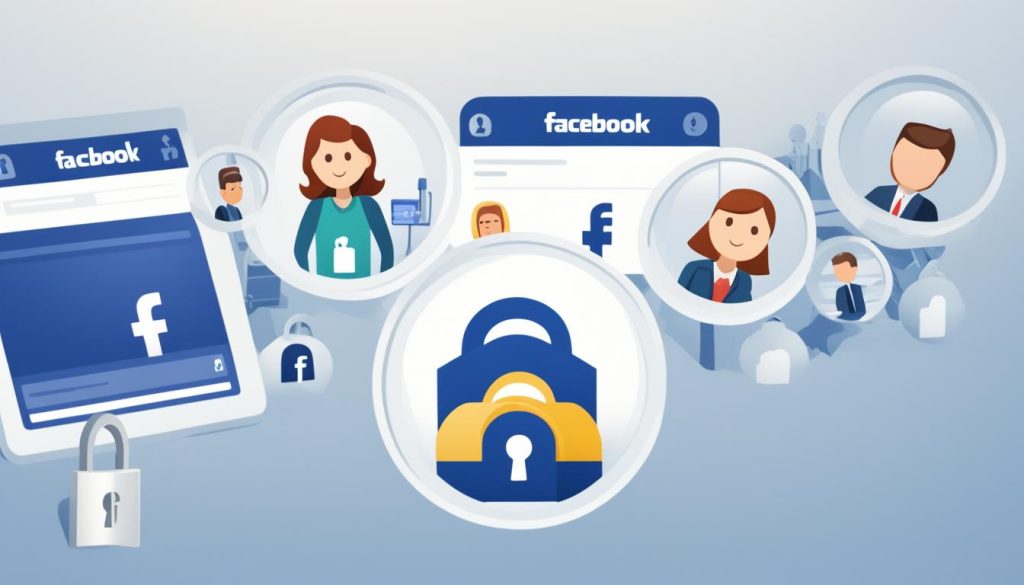
Setting Privacy for Specific Facebook Posts
In addition to adjusting your overall privacy settings, you have the ability to set specific privacy settings for individual posts on Facebook. This feature allows you to maintain a private profile while still having the flexibility to share certain posts with a wider audience. By customizing the privacy setting for each post before sharing it, you can ensure that only the intended audience can see it.
Controlling Privacy on Android and iPhone
If you’re wondering how to make your Facebook profile private on Android or iPhone, the process is straightforward. Simply follow these steps:
- Open the Facebook app on your Android or iPhone device.
- Tap on the “What’s on your mind?” box to create a new post.
- Below the post, you’ll see the privacy setting options. Tap on the current setting to expand the menu.
- Select the desired privacy setting for the post, such as “Friends” or “Only Me.”
- Once you’ve set the privacy, you can write your post and share it.
By using these steps, you can easily control the privacy of each post you make on both Android and iPhone devices.
Remember, it’s important to review your privacy settings regularly to ensure your profile remains private and secure. Facebook’s Privacy Checkup tool can help you manage your settings effectively, providing peace of mind when it comes to your online privacy.

Additional Tips for Privacy
Here are some additional tips to enhance your privacy on Facebook:
- Set up a strong password for your Facebook account and enable two-factor authentication for an added layer of security.
- Regularly review and update your privacy settings to align with your preferences.
- Be cautious about accepting friend requests from people you don’t know personally.
- Avoid sharing sensitive personal information on your Facebook profile.
- Adjust the visibility of your personal information, such as your date of birth and contact details, in your profile settings.
By following these tips and utilizing the privacy options available on Facebook, you can enjoy a more secure and private experience on the platform.
Managing Privacy Check Reminders
Regularly reviewing and updating your Facebook privacy settings is crucial to ensure the security of your personal information. With Facebook’s Privacy Checkup tool, you can easily set up reminders to prompt you to check and adjust your privacy settings regularly. This feature helps you stay up to date with any changes in Facebook’s privacy features and maintain the privacy and security of your account.
Setting Up Privacy Check Reminders
- Log in to your Facebook account.
- Click on the down arrow in the top right corner to access the dropdown menu.
- Select “Settings & Privacy” and then choose “Privacy Checkup.”
- Follow the prompts to review and adjust your privacy settings.
- Click on the option to set up reminders for privacy checkups.
- Choose how frequently you would like to receive reminders, such as monthly, quarterly, or annually.
- Save the changes, and Facebook will send you reminders to check and update your privacy settings at the specified intervals.
By scheduling regular privacy check reminders, you can proactively ensure that your Facebook profile remains private and secure. These reminders serve as a helpful tool to stay on top of any updates or changes that Facebook may introduce to their privacy features. Take advantage of this feature to maintain control over your account’s privacy and protect your personal information from unauthorized access.
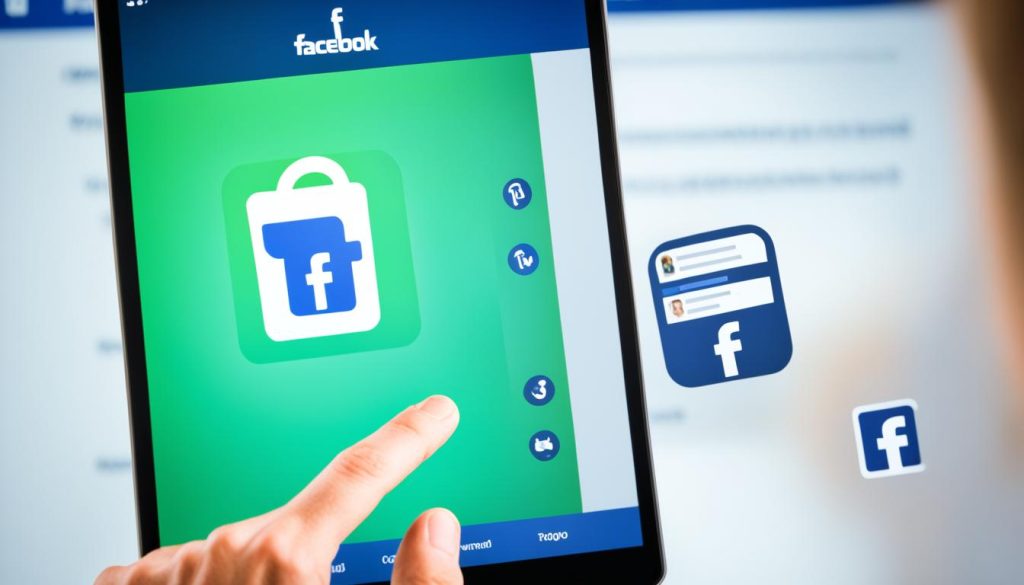
Check the table below for a summary of the steps to manage privacy check reminders on Facebook:
| Steps to Manage Privacy Check Reminders on Facebook |
|---|
| Log in to your Facebook account. |
| Access the dropdown menu by clicking on the down arrow in the top right corner. |
| Select “Settings & Privacy” and then choose “Privacy Checkup.” |
| Follow the prompts to review and adjust your privacy settings. |
| Click on the option to set up reminders for privacy checkups. |
| Choose the frequency of reminders, such as monthly, quarterly, or annually. |
| Save the changes, and Facebook will send you reminders at the specified intervals. |
Conclusion
Protecting your privacy on Facebook is crucial to safeguarding your personal information. By implementing the right security measures and following these helpful tips, you can ensure that your Facebook account remains protected.
Take control of your privacy settings and regularly review them to maintain a high level of security. By adjusting your privacy settings, you can limit who can see your posts, manage who can find and view your profile, and even block search engines from linking to your account.
Remember to follow best practices such as setting specific privacy settings for individual posts and utilizing Facebook’s Privacy Checkup tool to stay up to date with any new features or changes. By doing so, you can enjoy a safer and more secure social media experience without compromising your ability to connect with friends and family.
So, whether you’re looking to protect your Facebook account, maintain your privacy, or hide your profile without deleting it, these tips will help you take the necessary steps to achieve the level of privacy you desire.
FAQs
How do I hide my Facebook from the public?
To hide your Facebook profile from the public, go to your privacy settings, adjust the visibility of your profile and posts to “Friends” or “Only Me,” and review who can contact you and send friend requests. Ensure your profile is not searchable by search engines to limit public access.
How do I make my Facebook private without deactivating it?
To make your Facebook private without deactivating it, customize your privacy settings. Adjust who can see your future posts, limit past post visibility, control who can send your friend requests, and manage other privacy options to restrict access to your profile content.
How to make all Facebook posts private?
You can make all your Facebook posts private by adjusting the audience for each post to “Friends” or a custom list. To streamline this process, use the privacy shortcut tool on Facebook to change the default audience for future posts and adjust past posts’ visibility settings in bulk.
How do I make sure my Facebook posts are private?
Ensure your Facebook posts are private by checking the audience selector tool when creating a post. Set the audience to “Friends” or a specific custom list instead of “Public.” Review your privacy settings periodically to maintain the desired level of visibility for your posts.
How do I hide everything on Facebook from friends?
To hide everything on Facebook from friends, adjust your privacy settings to limit what specific friends can see. You can customize the visibility of posts, profile information, photos, and other content by creating friend lists with different privacy settings or individually adjusting post audiences.
Can I completely hide my Facebook friends list?
Yes, you can hide your Facebook friends list by going to your profile, clicking on Friends, selecting the edit button, and changing the audience to “Only Me.” This setting will make your friends list visible only to you, maintaining privacy while using the platform.

